Fix Community Login Issues
Change Website Settings in Safari and iOS
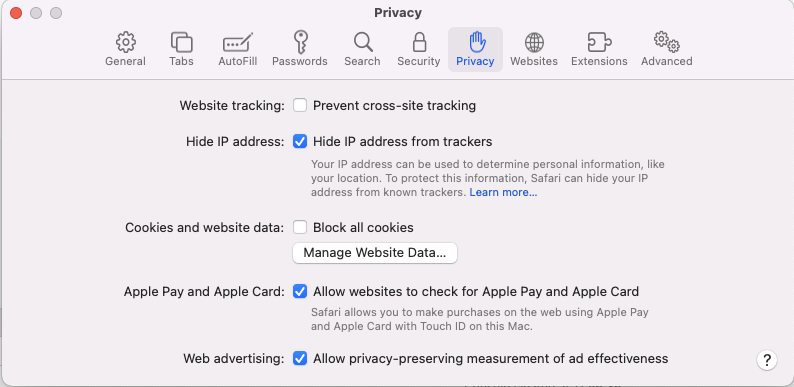
If you're using Safari or an iphone to view our community page, you may run into some issues when initially logging in. This is due to updates Apple has made to its cookie policies. To fix this issue you can modify your settings by following the instructions below.
For Safari on your Mac:
Select Safari > Preferences.
Click the Privacy tab.
You will see a check box for Website Tracking: Prevent cross-site tracking. Uncheck this box.
Also make sure the Block all Cookies box is unchecked.
Close the Safari Preferences popup.
Refresh the community page. Login should now work as expected.
For browsing on your iphone:
Go into your Settings.
Scroll down to Safari. Click into it.
Scroll down to the Privacy & Security section where you will see Prevent Cross-Site Tracking. Change this toggle to be in the off position.
Login should now work as expected.
Still having problems? Log into our community page with your Webinar Vet login here.