Troubleshooting Issues
Accessing Content
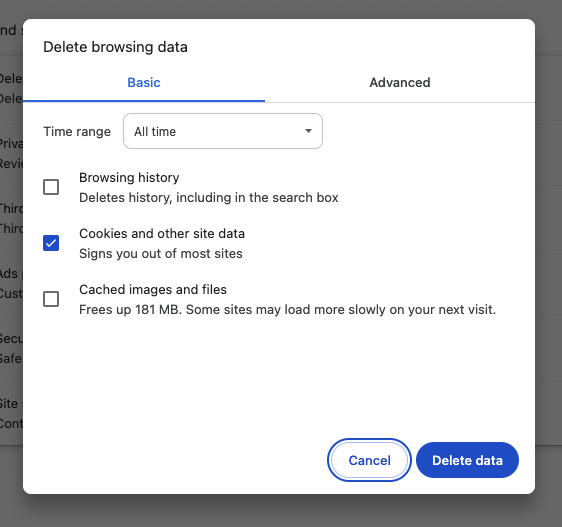
If you're encountering difficulties accessing or viewing content on our platform, don't worry—you're in the right place! We’ve made some updates recently, and while we aim for a seamless experience, occasional issues can arise. This troubleshooting guide will help you quickly resolve common problems so you can continue enjoying The Webinar Vet.
For Chrome on Mac:
Select Chrome > Delete Browsing Data.
Make sure Cookies and Other Site data is selected.
Click Delete Data.
Refresh The Webinar Vet page.
For Safari on Mac:
Select Safari > Preferences
Under cookies and website data. Click Manage Website Data.
You can either find TheWebinarVet in the list and remove it individually. Or click Remove all.
Click Done.
Refresh The Webinar Vet page.
For Chrome on Windows:
Select Chrome > Settings.
Click on Privacy and Security.
Click Delete Browsing Data.
Select 'All time' from the time range and make sure Cookies and site data is selected.
Click Clear Data.
Refresh The Webinar Vet page.
For Firefox on Windows:
Go to settings
Find Privacy and Security
Scroll down to Cookies and Site data
Make sure cookies and site data is selected
Click Clear
Refresh The Webinar Vet page.
For Chrome on Android:
Go to settings
Find Privacy and Security
Click Delete Browsing Data.
Select 'All time' for time range and make sure Cookies and site data is selected.
Click Delete Data.
Refresh The Webinar Vet page.
For Safari on Iphone:
Go to your iphone settings app
Scroll to Safari and click
Scroll down to Privacy and Security
Click Clear History and Website Data
Select 'All history'.
Click Clear History.
Refresh The Webinar Vet page.
For Chrome on Iphone:
Tap the three dots in Chrome app and click Settings.
Click Privacy and Security
Click Delete Browsing Data
Change time range to 'All time'.
Make sure cookies and site data is checked. (Your history and cached images may also be checked, you can uncheck these options as they do not need to be clear).
Click Delete Browsing Data.
Refresh The Webinar Vet page.
Still having issues? Contact us here.